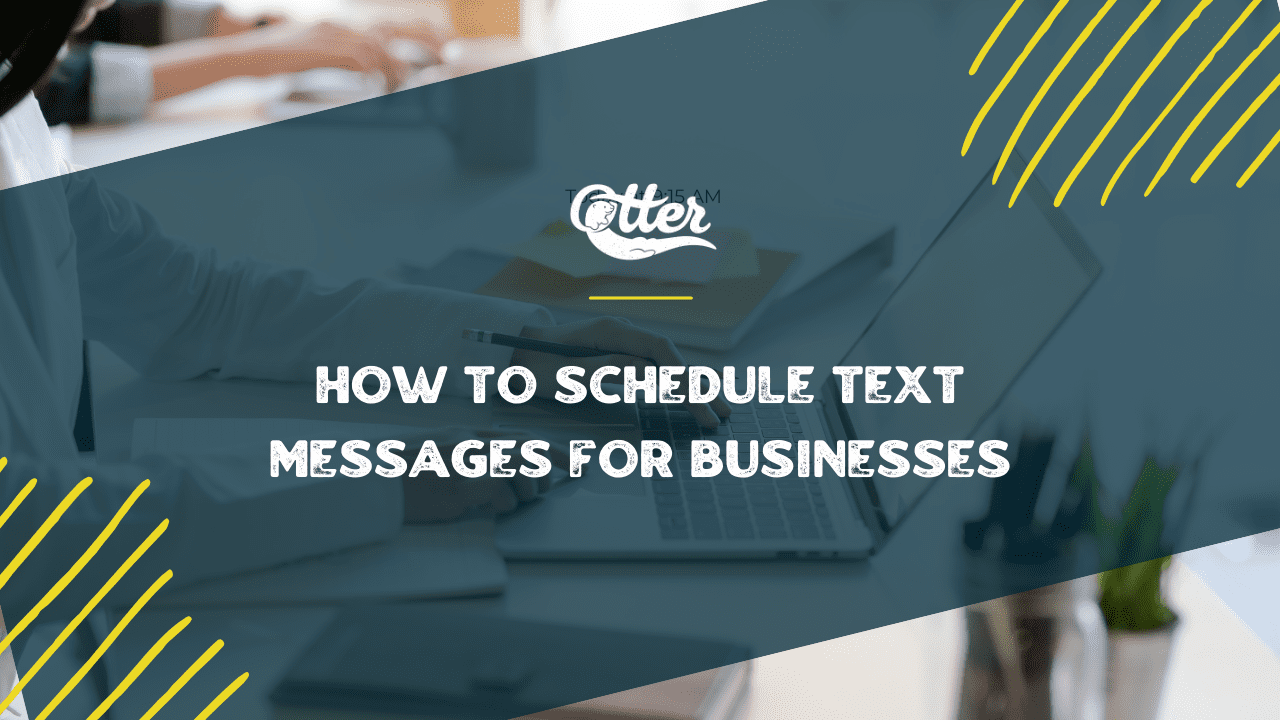As a business owner or marketer, staying connected with your customers is critical to success. Text messaging is an efficient way to keep them informed and engaged, and scheduling these messages can make this process even more effective.
This guide focuses on helping you understand how scheduled text messages can address your communication challenges, streamline your workflow, and enhance customer satisfaction.
We’ll explore the different methods for scheduling texts, how you can use them, and best practices for maximizing their impact.
Types of Scheduled Text Messages for Businesses
1. Autoresponders
Autoresponders are automatic replies sent when specific events occur, such as a customer signing up for updates or completing a purchase. They save time and help engage customers by quickly addressing common questions or concerns.
Examples of autoresponders include welcome messages, order confirmations, appointment reminders, and follow-ups after a purchase.
2. Campaigns
Scheduled campaigns aim to achieve a marketing goal, like promoting a sale or announcing a new product. By planning campaigns ahead of time, you can ensure timely and consistent communication with your audience.
Examples of campaigns include time-sensitive promotions, event announcements, product launches, and ongoing marketing sequences.
3. Inbox Messages
Inbox messages are scheduled replies sent directly to customers’ inboxes as part of an ongoing conversation or to answer specific questions. Scheduling inbox messages helps you manage customer support more efficiently and maintain a personal touch with timely responses.
Some examples are follow-ups on support tickets, answers to customer questions, and personalized promotional offers.
4. Automated Texts via Integrations
Automated texts sent via integrations use third-party tools or platforms based on predefined criteria or triggers. Integrations save time and improve efficiency by automating repetitive tasks and connecting multiple systems for seamless communication.
Examples include appointment reminders through a scheduling app, order updates from an eCommerce platform, or text alerts triggered by a CRM system.
How to Schedule a Text Message On OtterText
A business text message service allows you to create and send various scheduled messages from a centralized platform. The process may vary depending on your chosen service, but here’s how it works on the OtterText platform.
Autoresponders
- Log in to your OtterText account and select Autoresponders from the left-hand menu under Automation.
- Click Add new Autoresponder.
- Name your autoresponder, write your message, and choose the list to which you want to send it.
- Decide whether you want to send your autoresponder immediately after opts-in to your list or after a delay, then set the delay.
- Select Save.
Scheduled Campaigns
- From your OtterText account, choose Campaigns under Marketing on the left-hand side.
- Click Add Campaign.
- Name your campaign, write your message, and choose the list to which you want to send it.
- At the bottom of the page, choose Schedule from the dropdown, then select the date and time for your campaign.
- Click Submit to save the campaign.
Business Hours Messages
- Log in to your OtterText account and navigate to the Business Hours section under Automation from the dashboard.
- Choose the appropriate Timezone for your business.
- Set your business hours by selecting the days of the week and the corresponding opening and closing times.
- Write your message in the designated field to inform customers they contacted you outside of business hours.
- Once you have completed the setup, click Submit to schedule your business hours message.
Scheduling Text Messages on Mobile Devices
iPhone Scheduling Options (Shortcuts and Reminders)
Although the iPhone has no built-in text message scheduling feature, you can still schedule messages using third-party apps or workarounds like Shortcuts and Reminders.
Shortcuts:
- Download the Shortcuts app from the App Store if you haven’t already.
- Launch the Shortcuts app and create a new shortcut.
- Add the Send Message action and fill in the contact and message fields.
- Add the Wait action and set the duration for the delay before the message is sent.
- Save the shortcut and run it whenever you want to schedule a message.
Reminders:
- Open the Reminders app on your iPhone.
- Create a new reminder and set the title as the text message you want to send.
- Add the contact’s name or phone number in the notes section.
- Set a due date and time for the reminder.
- When the reminder alert goes off, copy the text message from the reminder and manually send it to the contact.
B. Android scheduling options (Google Messages and Samsung Messages)
Google Messages:
- Open the Google Messages app on your Android device.
- Start a new conversation or select an existing one.
- Compose your message.
- Press and hold the send button, and a scheduling menu will appear.
- Choose the date and time you want the message to be sent.
- Tap Send to schedule the message.
Samsung Messages:
- Open the Samsung Messages app on your Samsung device.
- Start a new conversation or select an existing one.
- Compose your message.
- Tap the “+” icon next to the text input field, and select Schedule message.
- Set the date and time for the message to be sent.
- Tap Done and then Send to schedule the message.
Best Practices for Scheduling Text Messages
When it comes to scheduling text messages for businesses, there are some best practices to keep in mind to ensure the success of your messaging campaigns:
- Personalize your messages: Personalization is a powerful way to increase engagement and conversions. Use your audience data to personalize messages with their name, location, and past purchases.
- Schedule at the right time: Timing is everything when scheduling messages. Consider your audience’s time zone, work schedule, and online habits when deciding the best time to send your messages.
- Test and optimize: Even with careful planning, not every message will be a hit. Use A/B testing to compare messages and scheduling strategies to see what works best for your audience.
- Follow-up: Don’t forget to follow up with your audience after they receive your message. Use automated follow-up messages to continue the conversation and move them further down the sales funnel.
Conclusion
This guide has provided a wealth of information on the types of scheduled text messages businesses can use, from autoresponders to campaigns. We’ve also explored how to schedule text messages using OtterText, and even on mobile devices like iPhones and Androids.
So, what are you waiting for? Start scheduling your text messages today and take your communication with customers to the next level. And if you’re looking for a reliable and user-friendly business texting platform, try OtterText for free!